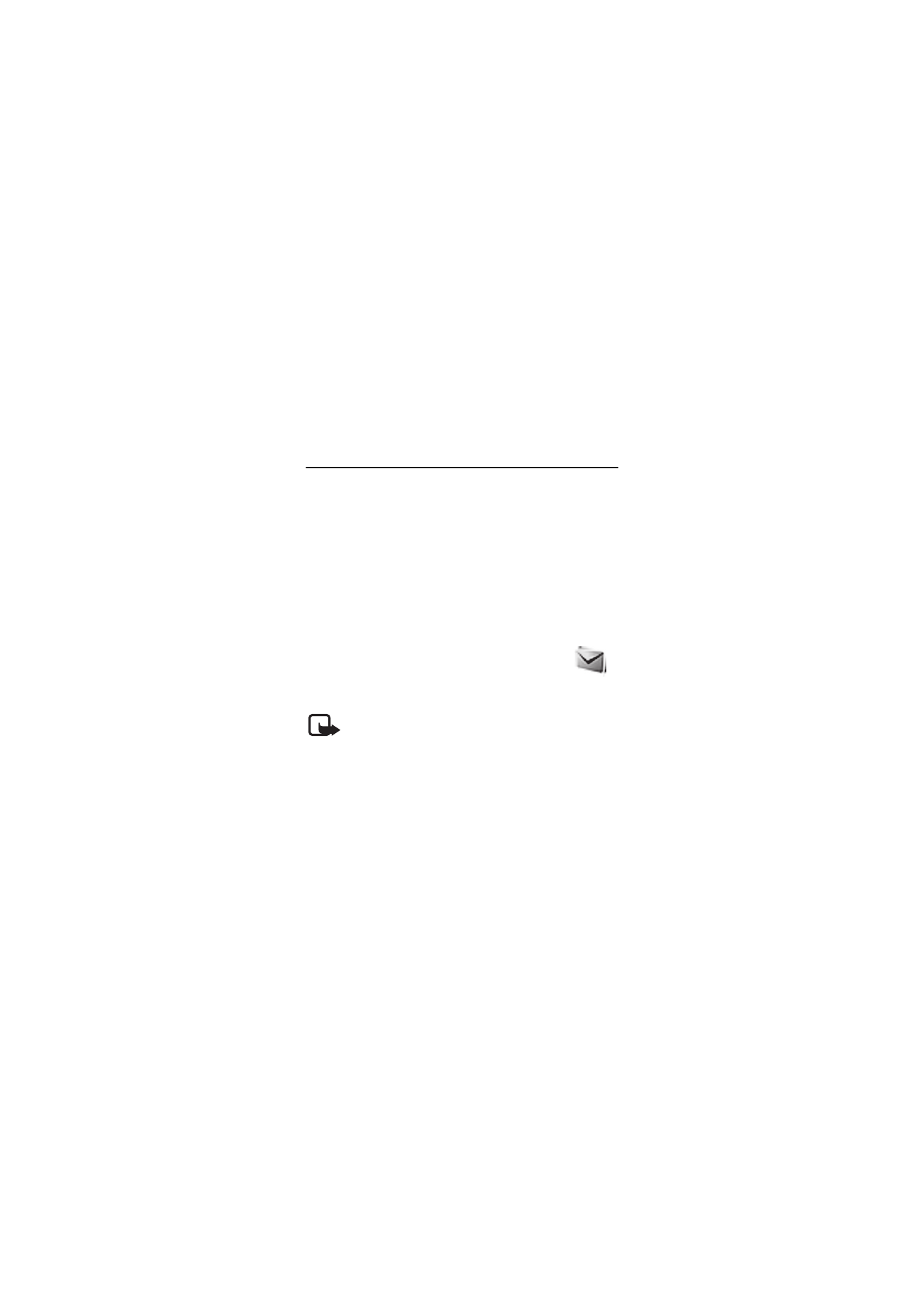
Messaging
The message services can only be used if they
are supported by your network or service
provider.
Note: Your device may indicate that your message was
sent to the message center number programmed into
your device. Your device may not indicate whether the
message is received at the intended destination. For
more details about messaging services, contact your service
provider.
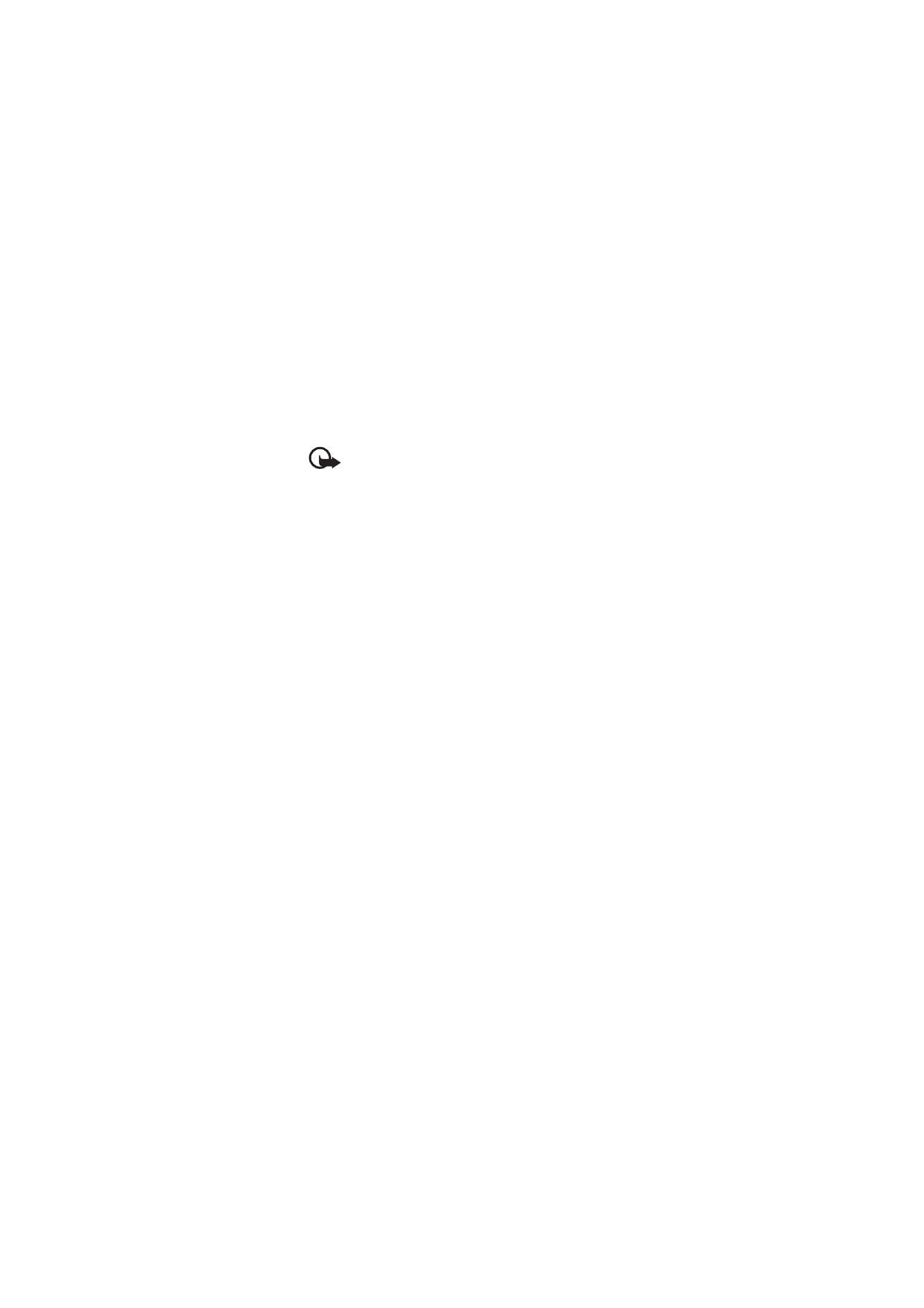
25
Important: Exercise caution when opening messages.
Messages may contain malicious software or otherwise
be harmful to your device or PC.
Text and multimedia message settings
Select Menu > Messaging > Message settings > Text
messages > Message centres. If your SIM card supports
more than one message center, select or add the one you
want to use. You may need to get the center number from
your service provider.
Select Menu > Messaging > Message settings >
Multimedia msgs. and from the following:
Allow multimedia reception—Select No, Yes, or In home
network to use the multimedia service.
Configuration settings—to select the default service
provider for retrieving multimedia messages. Select
Account to see the accounts provided by the service
provider and to select the one you want to use. You may
receive the settings as a configuration message from the
service provider.
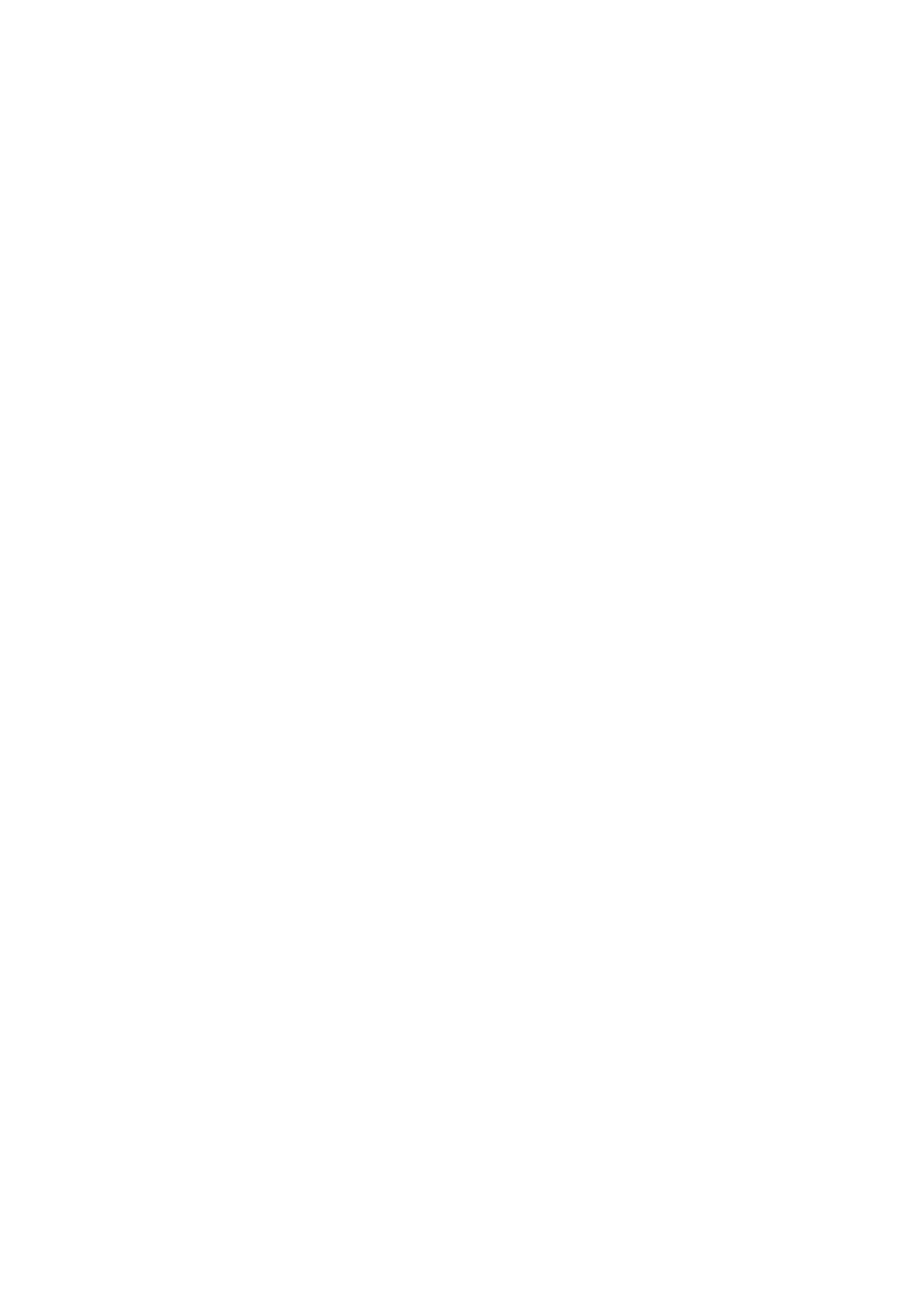
26
Allow adverts—to choose whether you allow the reception
of messages defined as advertisements. This setting is not
shown if Allow multimedia reception is set to No.
MMS creation mode > Restricted—to set the phone to not
allow the type of content that may not be supported by
the network or the receiving device in a multimedia
message. Select Free to allow such contents, but the
receiving device may not receive the message properly.
Image size (restricted) or Image size (free)—to define the
size of the image you may insert into a multimedia
message when MMS creation mode is set to Restricted or
Free.
Text messages
Your device supports sending text messages beyond the
character limit for a single message. Longer messages are sent as
a series of two or more messages. Your service provider may
charge accordingly. Characters that use accents or other marks
and characters from some language options take up more space,
limiting the number of characters that can be sent in a single
message.
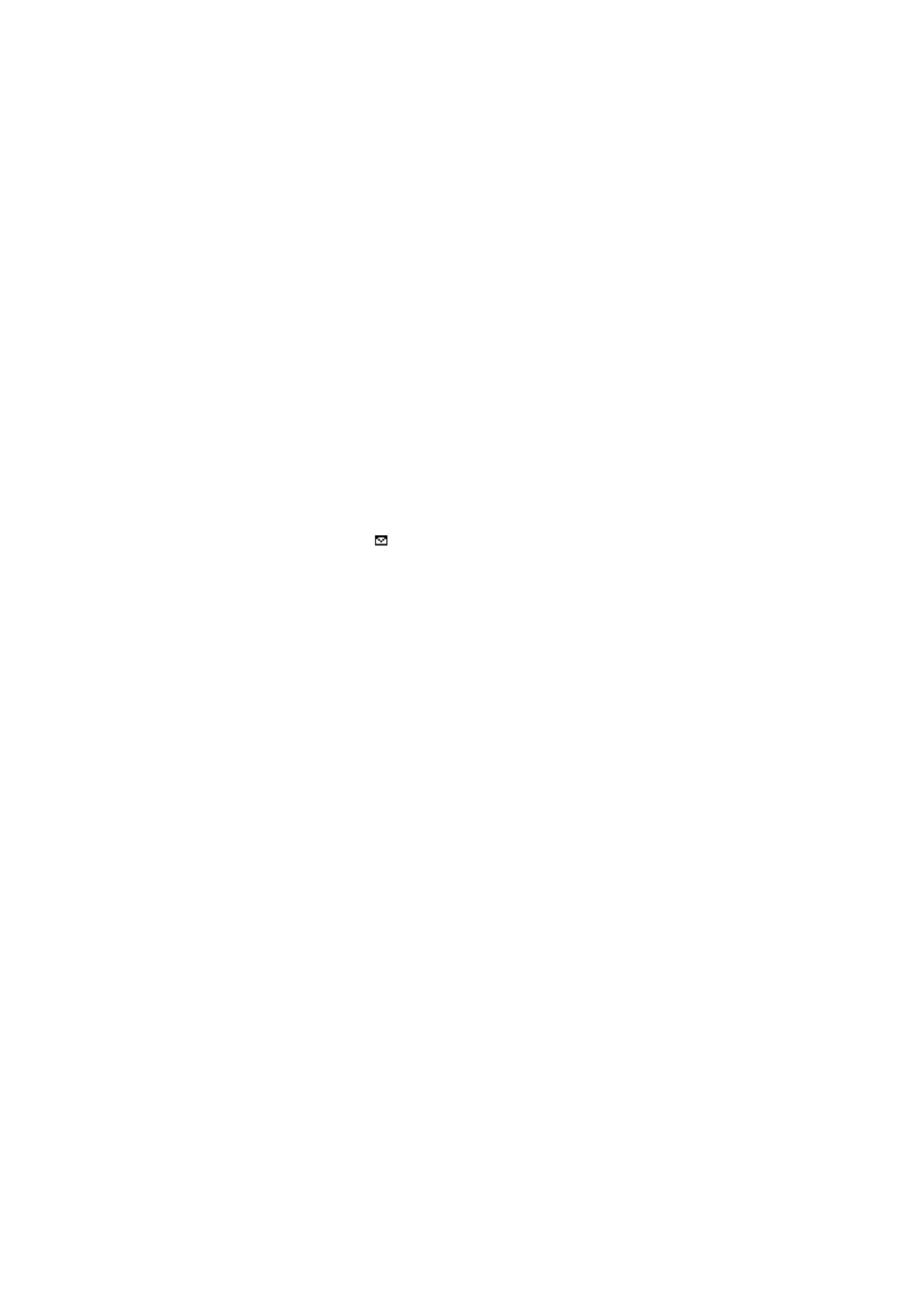
27
An indicator at the top of the display shows the total
number of characters left and the number of messages
needed for sending. For example, 673/2 means that there
are 673 characters left and that the message will be sent
as a series of 2 messages.
The blinking
indicates that the message memory is full.
Before you can receive new messages, delete some of your
old messages.
Multimedia messages
Only devices that have compatible features can receive and
display multimedia messages. The appearance of a message may
vary depending on the receiving device.
The wireless network may limit the size of MMS (multimedia
messaging service) messages. If the inserted picture exceeds this
limit, the device may make it smaller so that it can be sent by
MMS.
A multimedia message can contain text, pictures, sound
clips, and video clips.
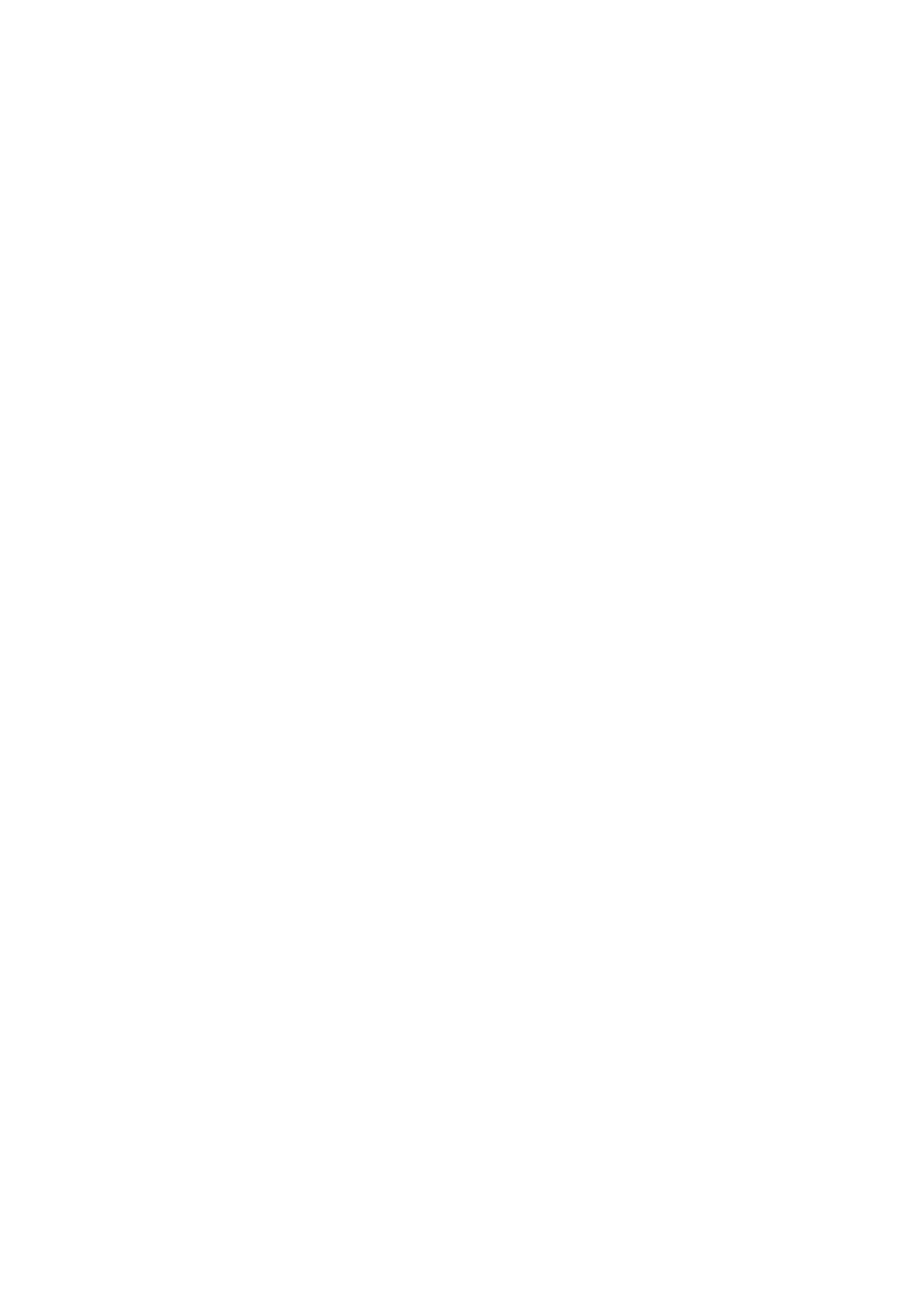
28
Create text or multimedia message
Select Menu > Messaging > Create message > Message.
To add recipients, scroll to the To: field, and enter the
recipient’s number or e-mail address, or select Add to
select recipients from the available options. To add Cc or
Bcc recipients, select Options > Add recipient > Cc or Bcc.
To enter message text, scroll to the Text: field, and enter
the text. To add a subject for the message, select
Options > Add subject, and enter the subject. To attach
content to the message, select Options > Insert and the
desired type of attachment. To send the message, press
the call key.
The message type is changed automatically depending on
the content of the message. Operations that may cause
the message type to change from text message to
multimedia message include, but are not limited to, the
following:
Attach a file to the message.
Request a delivery report.
Set priority for the message to high or low.
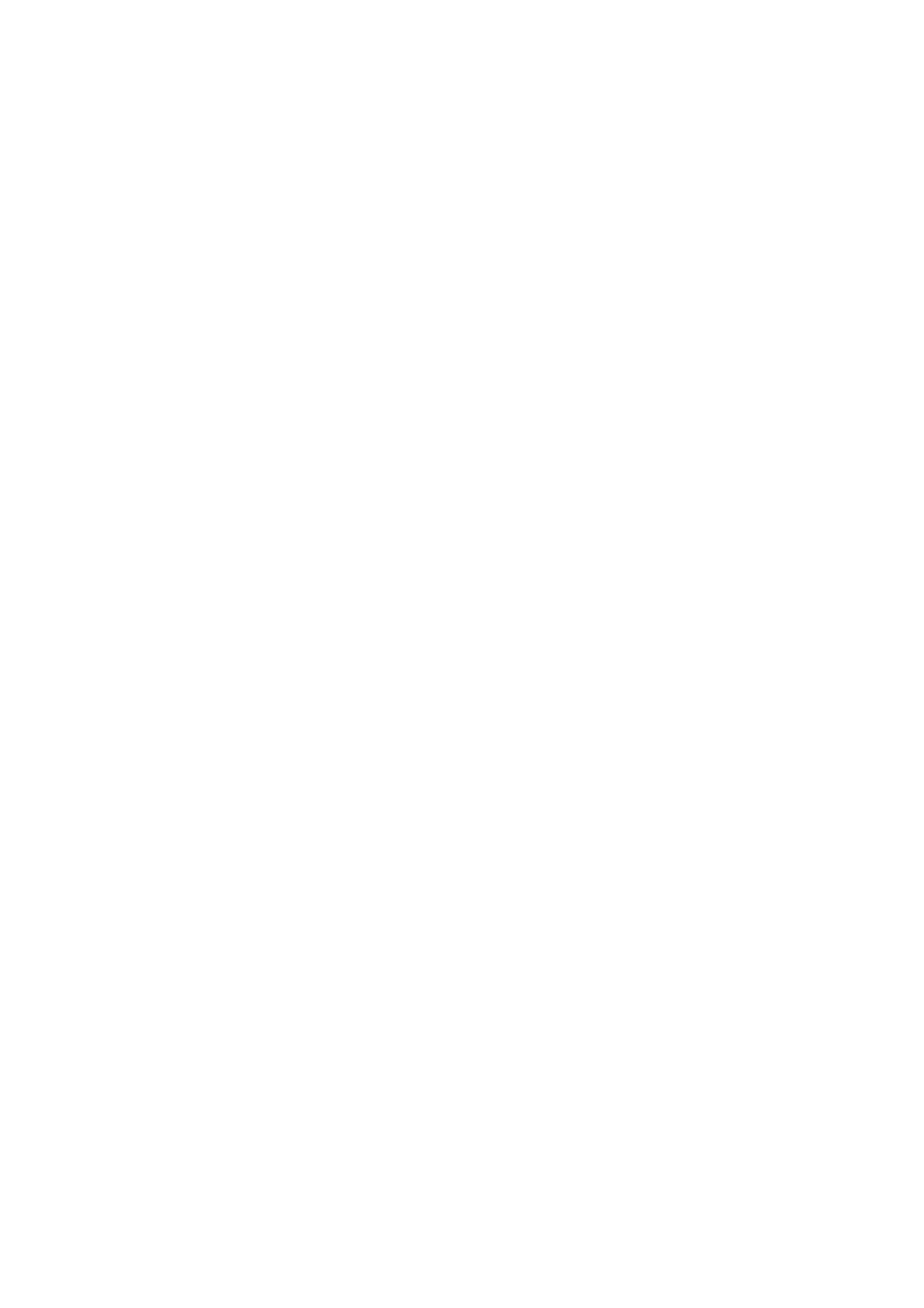
29
Add a Cc or Bcc recipient or subject to the message or an
e-mail address in the recipient field.
When the message type changes to multimedia message,
the phone may briefly display Message changed to
multimedia, and the header text of the message editing
window changes to New multimedia. Check the header
text for message type.
Service providers may charge differently depending on the
message type. Check with your service provider for details.
Flash messages
Flash messages (network service) are text messages that
are instantly displayed.
Select Menu > Messaging > Create message > Flash
message.
Instant messages
To use instant messaging (IM) (network service) to send
short, simple text messages to online users, you have to
subscribe to a service and log in to it. Contact your service
provider for details.
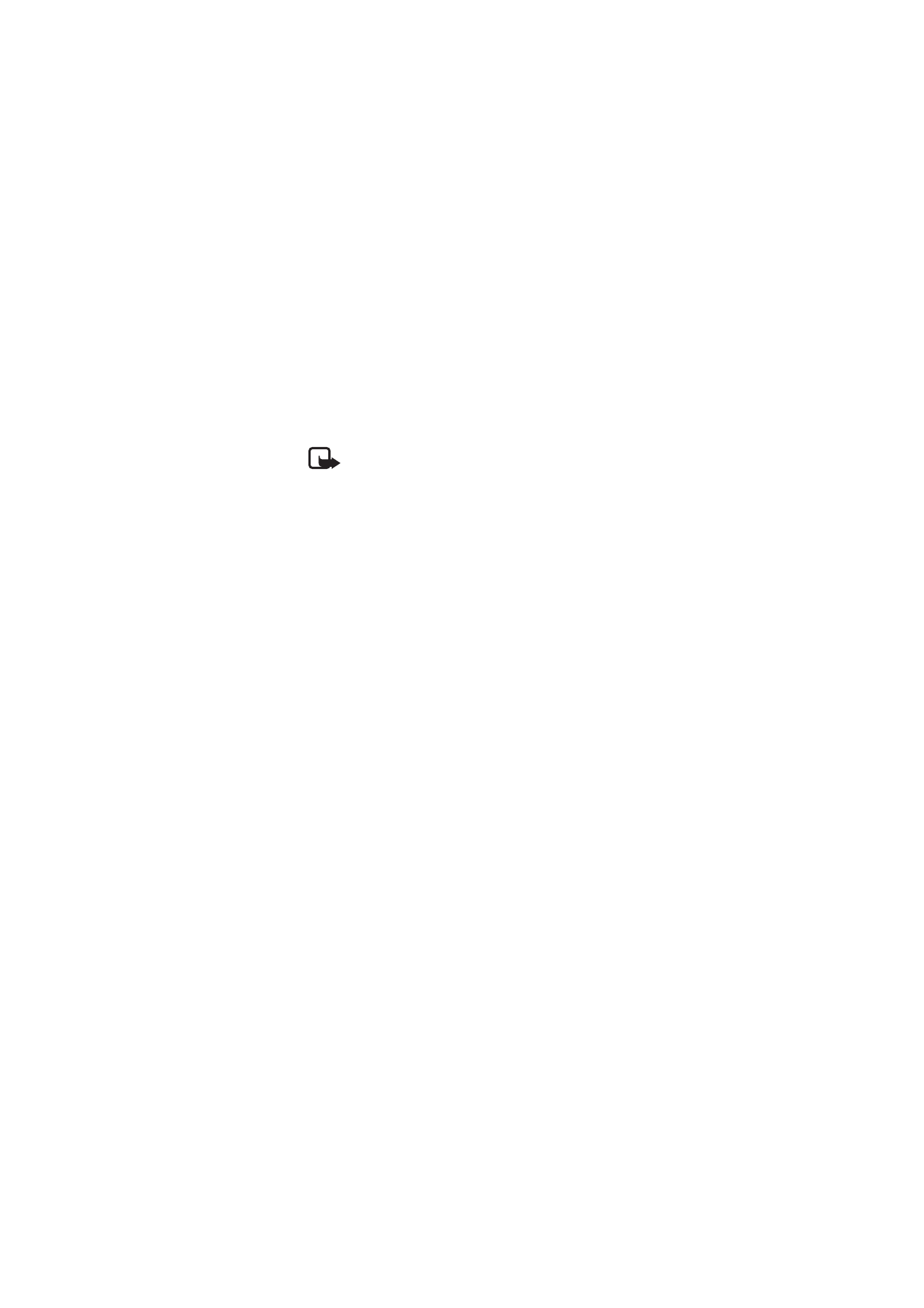
30
Note: Depending on your IM service, you may not
have access to all of the features described in this
guide, and some icons and display texts may vary.
To connect to the service, select Menu > Messaging >
Instant messages. Select the desired connection setting
and account, and enter the user ID and password.
Audio message
You can use MMS to create and send a voice message.
MMS must be activated before you can use audio
messages.
Select Menu > Messaging > Create message > Audio
message. The recorder opens. When you finish recording
an audio message, enter the recipient’s phone number in
the To: field to send the message. To retrieve a phone
number from Contacts, select Add > Contacts. To view the
available options, select Options.
When your phone receives audio messages, to open the
message, select Play; or if more than one message is
received, select Show > Play. To listen to the message
later, select Exit. Select Options to see the available
options. The audio message is played through the earpiece
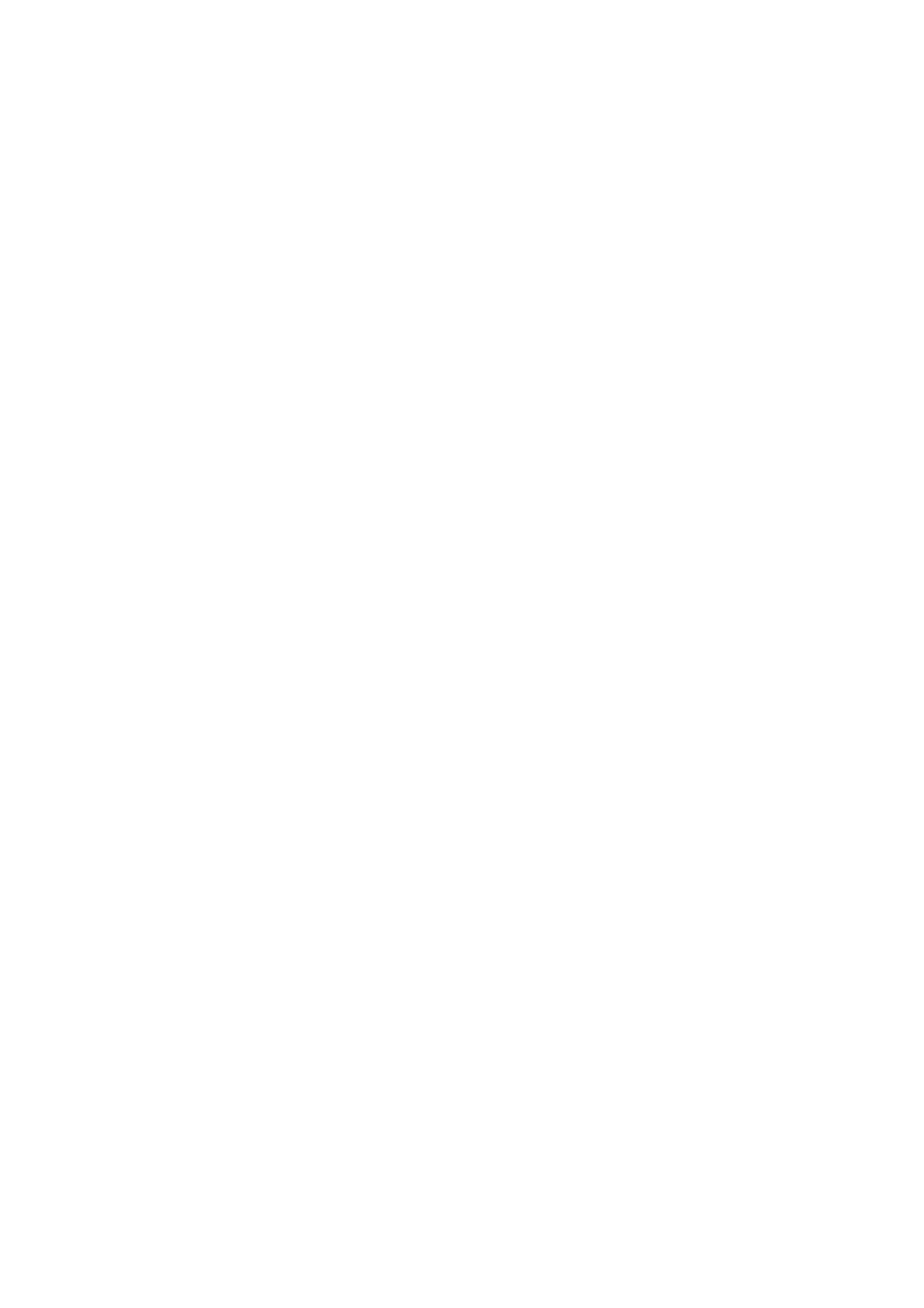
31
by default. Select Options > Loudspeaker to choose
loudspeaker.
Voice messages
The voice mailbox is a network service and you may need
to subscribe to it. Contact your service provider for a voice
mailbox number and detailed information.
Select Menu > Messaging > Voice messages.
E-mail application
The e-mail application uses a packet data connection
(network service) to allow you to access your compatible
e-mail account from your phone. Before you can send and
retrieve any e-mail, you must obtain an e-mail account
and the required settings. You may receive the e-mail
configuration settings as a configuration message. Your
phone supports POP3 and IMAP4 e-mail servers.
To create an e-mail account, select Menu > Messaging,
scroll to E-mail mailbox, and select Options > Add
mailbox > E-mail wizard, Create manually, or Saved
settings.
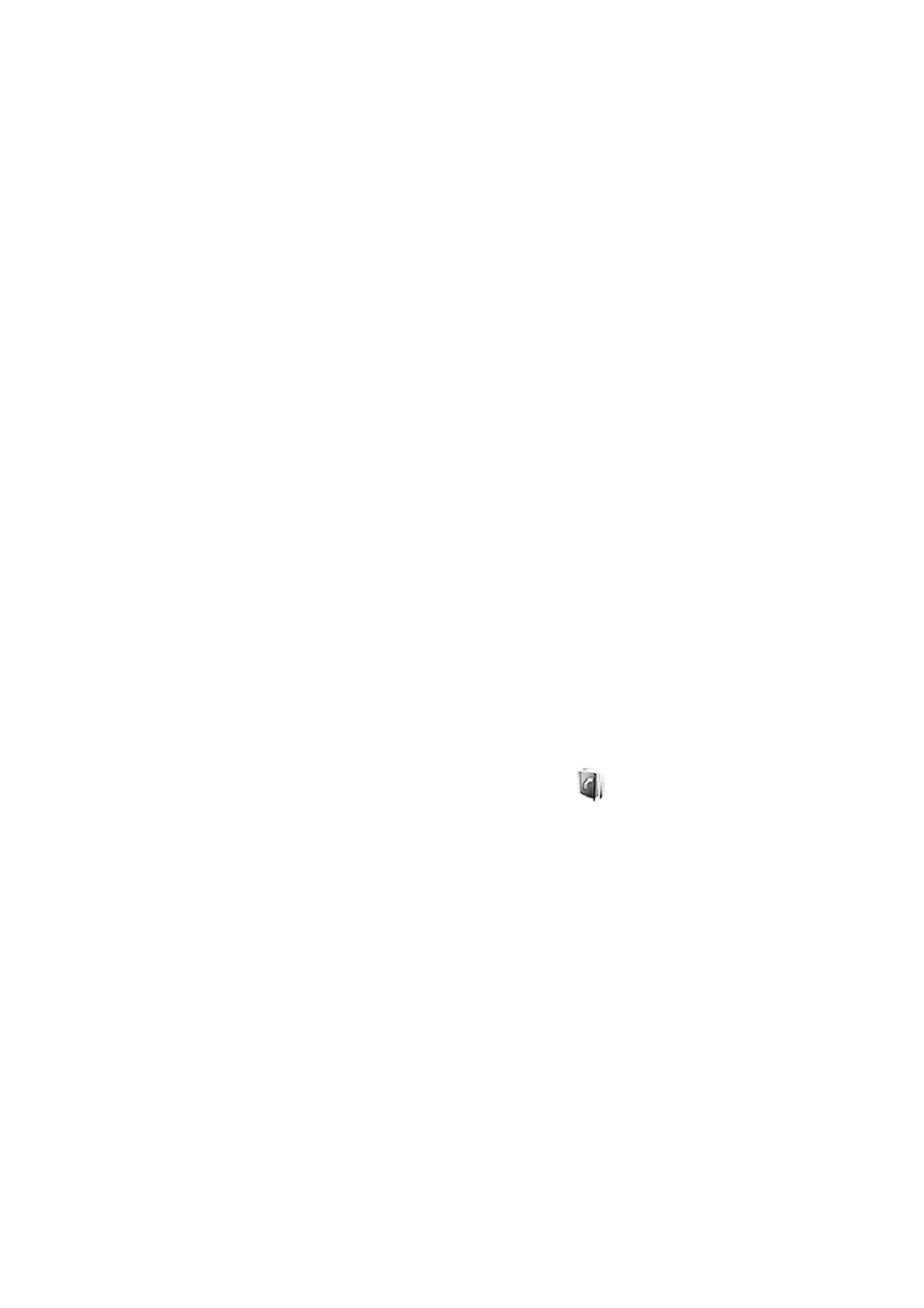
32
To access e-mail settings, select Menu > Messaging >
Message settings > E-mail messages.
To write an e-mail, select Menu > Messaging > Create
message > E-mail message. To attach a file to the e-mail,
select Options > Insert. To send the e-mail, press the call
key. Select the desired account if necessary.
To select the retrieve mode, select Menu > Messaging >
Message settings > E-mail messages > Edit mailboxes and
the desired mailbox, and select Downloading settings >
Retrieve mode > Headers only, Whole e-mail, or E-mail
text only (for IMAP4 server only).
To download, select Menu > Messaging and the desired
mail box; confirm the query for connection if necessary.
If the retrieve mode is set to Headers only, to download
the whole e-mail, mark the headers of the desired e-mail
in mailbox, and select Options > Retrieve marked.
■