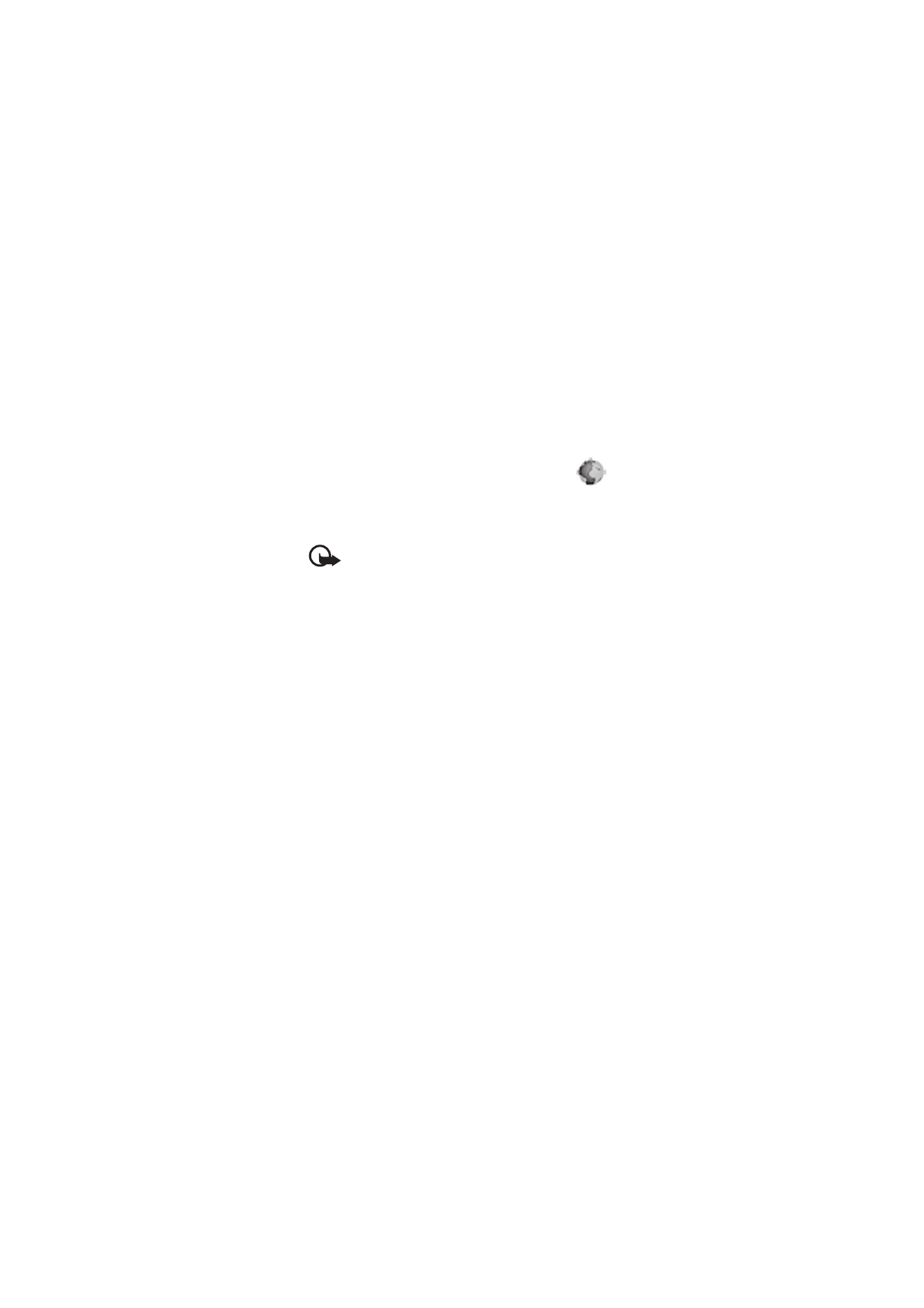
Web
You can access various mobile internet
services with your phone browser. Check the
availability of these services, pricing, and
tariffs with your network operator or the service provider.
Important: Use only services that you trust and that
offer adequate security and protection against harmful
software.
Service connection
Make sure that service settings are saved and activated.
To make a connection to the service, open the start page
(for example, the home page of the service provider),
select Menu > Web > Home, or in the standby mode,
press and hold 0. To access a bookmark, select Menu >
Web > Bookmarks. If the bookmark does not work with
the current active service settings, activate another set of
service settings and try again. To access the last URL,
select Menu > Web > Last web addr.. To enter the address
of the service, select Menu > Web > Go to address.
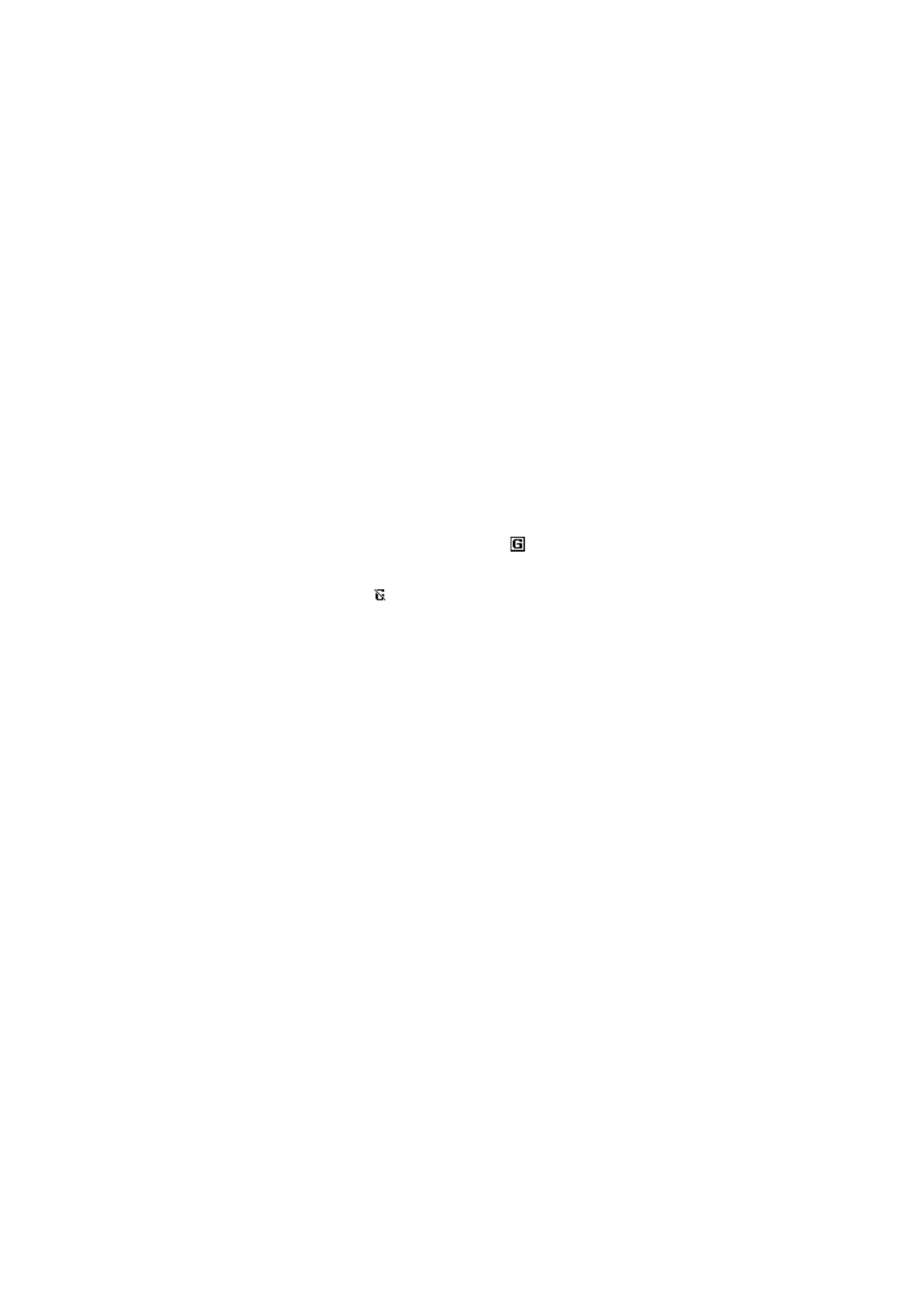
54
To quit browsing and to end the connection, press and
hold the end key.
After you connect to the service, you can browse its pages.
The function of the phone keys may vary in different
services. Follow the text guides on the phone display.
If GPRS is selected as the data bearer,
is shown at the
top left of the display during browsing. If you receive a call
or a text message, or make a call during a GPRS
connection,
is shown at the top left of the display to
indicate that the GPRS connection is suspended (on hold).
After a call, the phone tries to reconnect the GPRS
connection.
Your device may have preinstalled bookmarks and links for
third-party internet sites. You may also access other third-party
sites through your device. Third-party sites are not affiliated with
Nokia, and Nokia does not endorse or assume liability for them. If
you choose to access such sites, you should take precautions for
security or content.
Browser appearance settings
In the standby mode, select Menu > Web > Settings >
Appearance settings. Select Text wrapping > On to allow
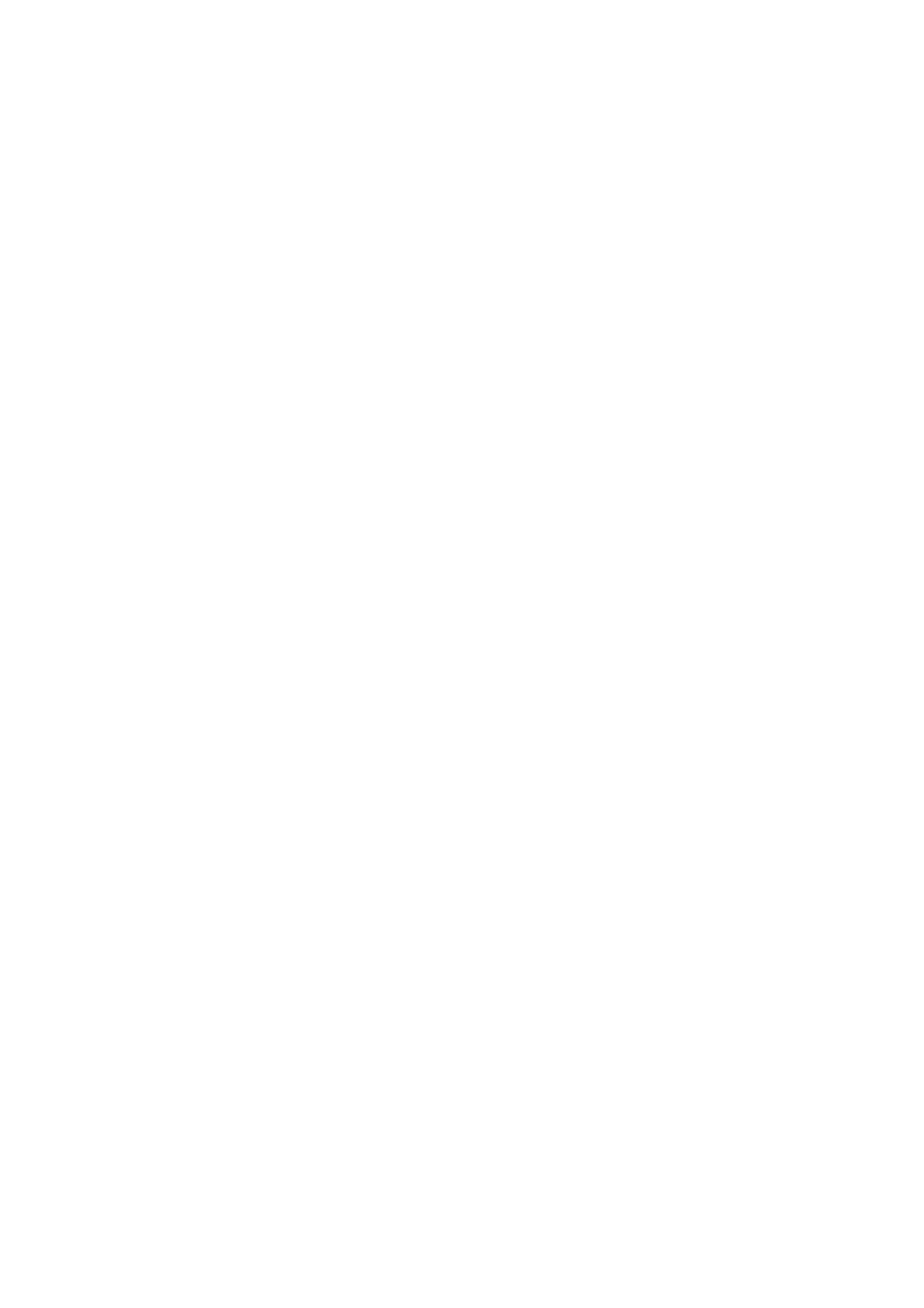
55
the text to continue on the next line. If you select Off, the
text will be abbreviated. Select Show images > No, and
any pictures appearing on the page are not shown. To set
the phone to alert when a secure connection changes to
an insecure one during browsing, select Alerts > Alert for
unsecure connection > Yes. To set the phone to alert when
a secure page contains an insecure item, select Alert for
unsecure items > Yes. These alerts do not guarantee a
secure connection. To select the character set for showing
browser pages that do not include that information or to
select whether to always use UTF-8 encoding when
sending a web address to a compatible phone, select
Character encoding.
Service inbox
The phone can receive service messages (network service)
(pushed messages) sent by your service provider. To read
this service message, select Show. If you select Exit, the
message is moved to the Service inbox. To set the phone to
receive service messages, select Menu > Web >
Settings > Service inbox settings > Service messages >
On.
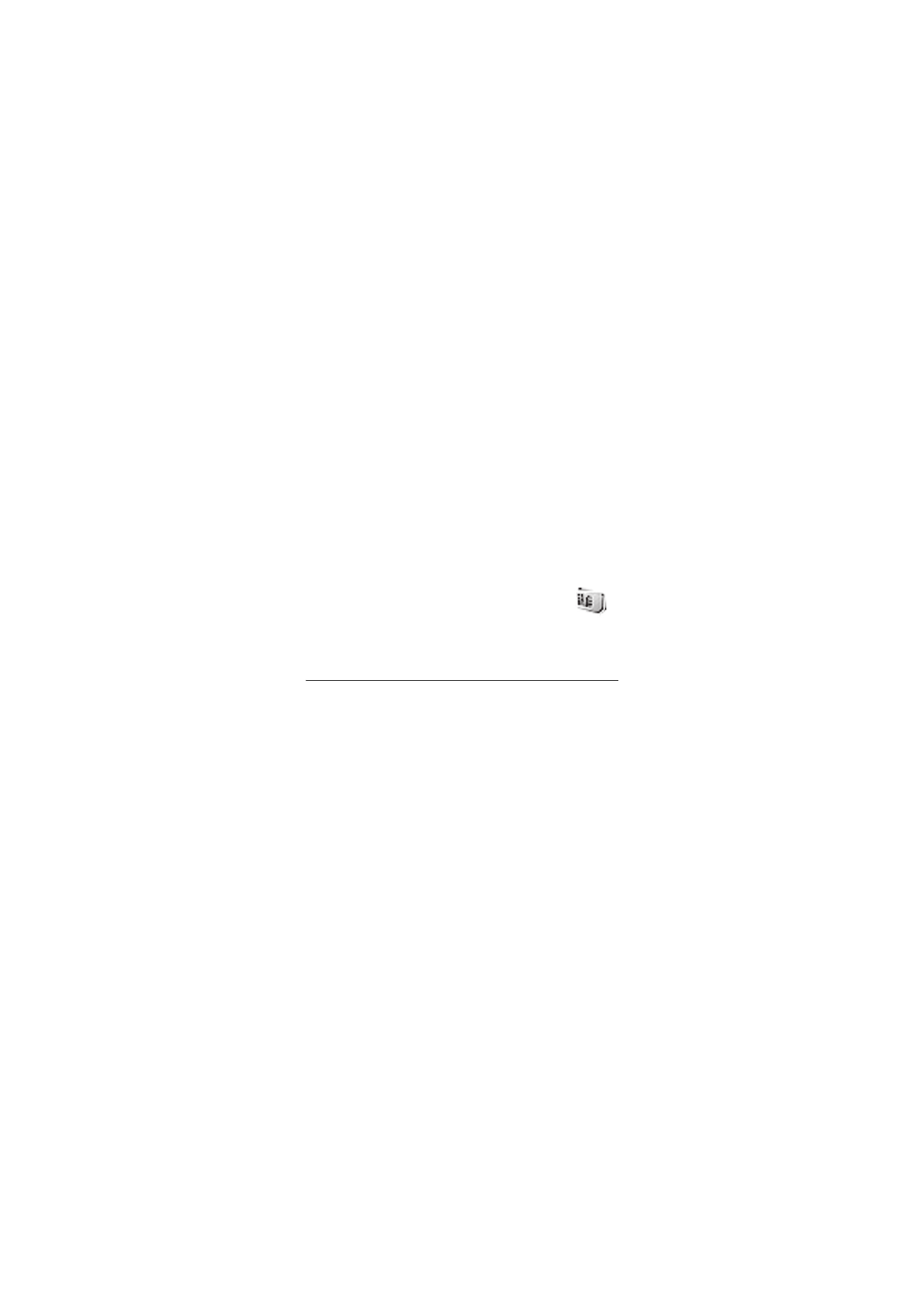
56
Browser security
Security features may be required for some services, such
as banking services or online shopping. For such
connections you need security certificates and possibly a
security module which may be available on your SIM card.
For more information, contact your service provider.
■